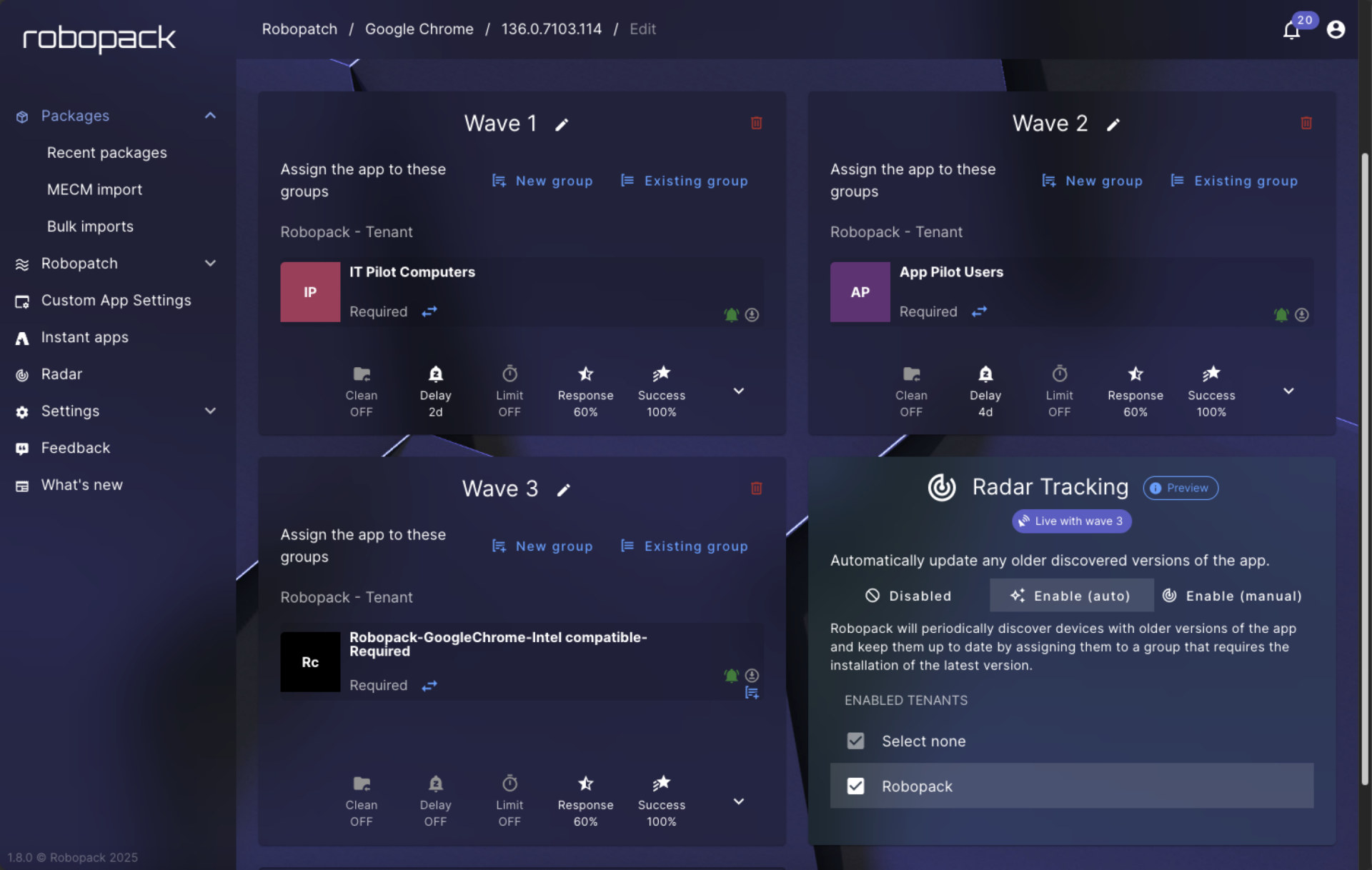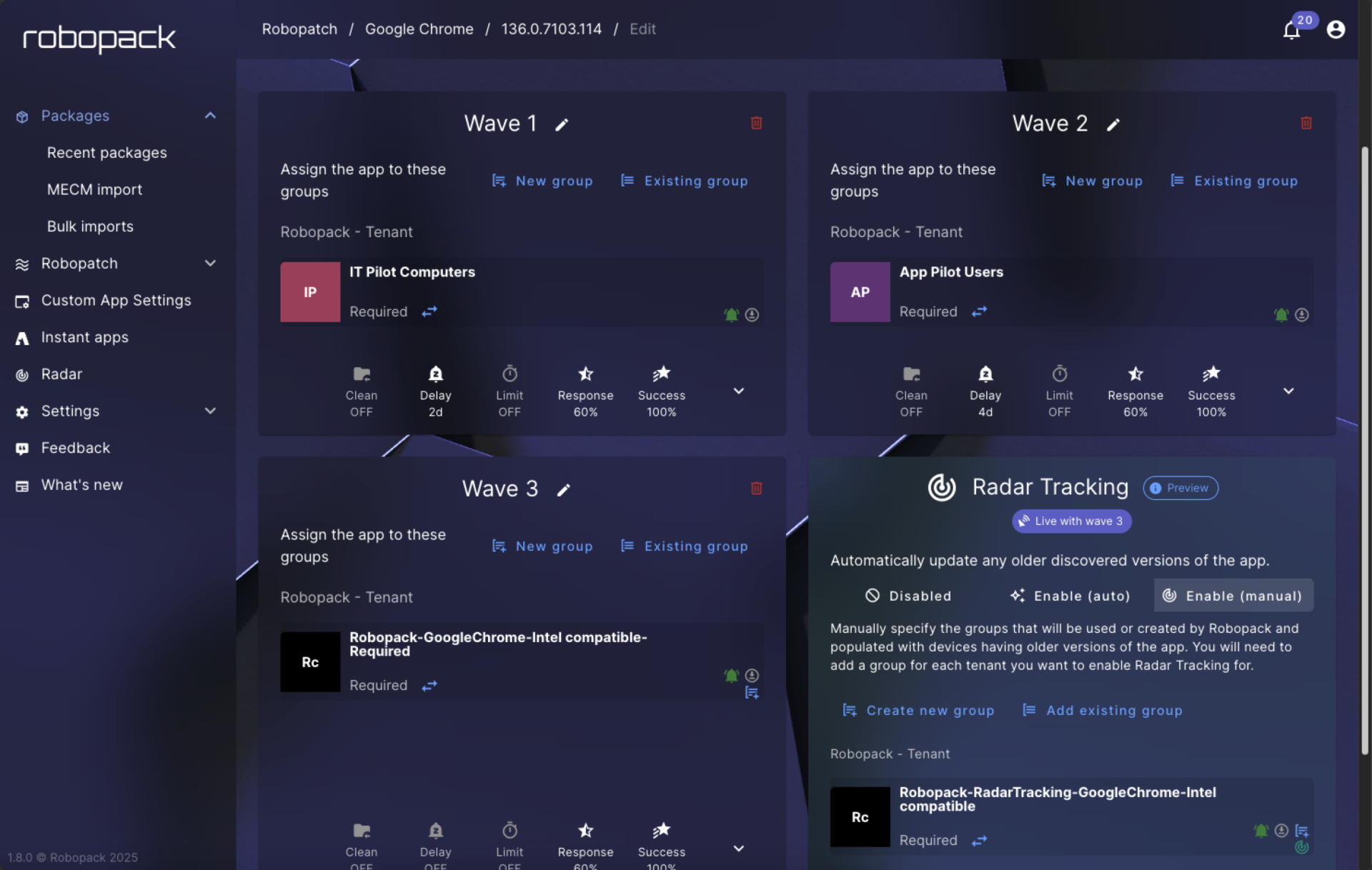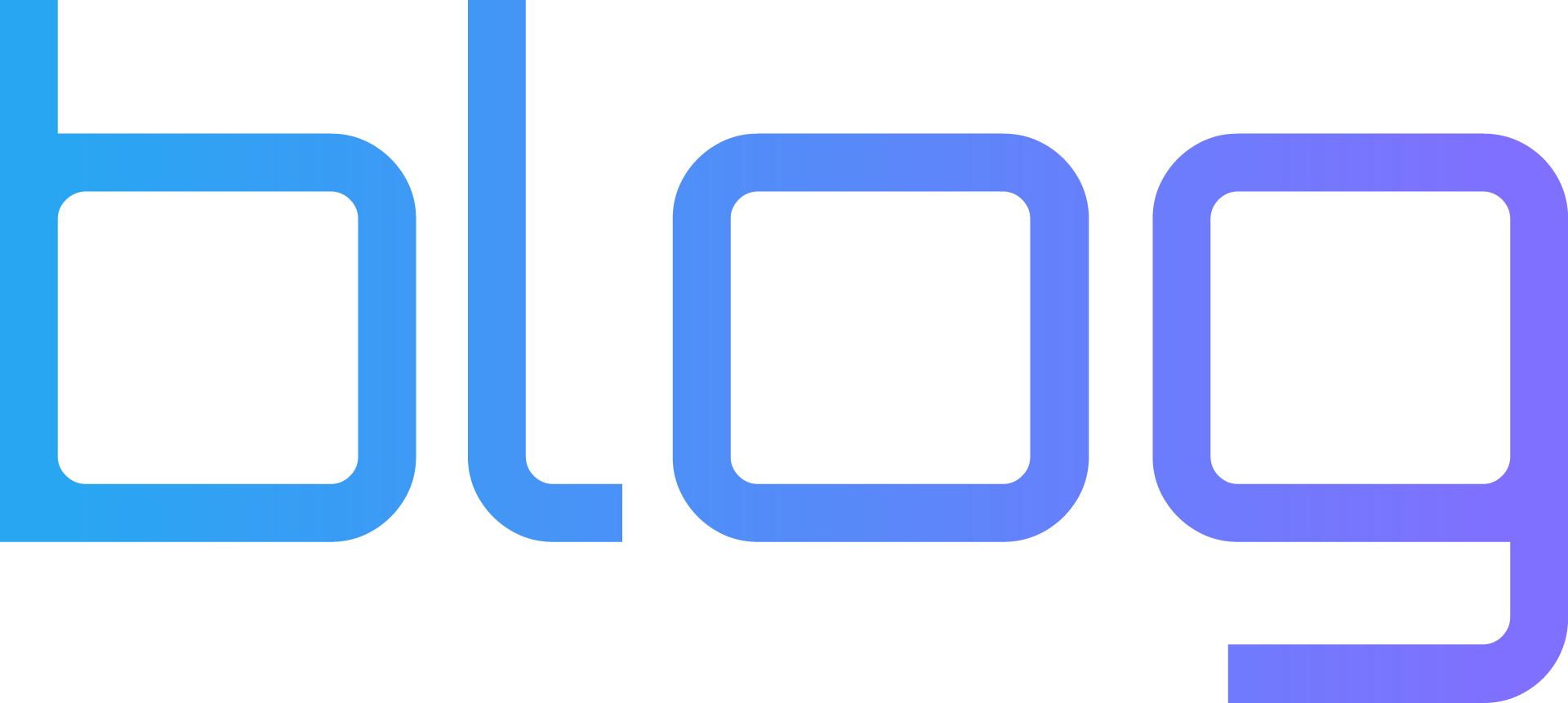You enable a Radar patch flow in Robopack and target all devices that need an update to your marketing team’s favorite app; job done. Until a new device joins the tenant which has an older version.
What now? That new device won’t get those patches until you manually add the device to the targeted group!
If this sounds familiar, you're not alone. Automated patching saves time, but until now, it has lacked one important thing – Tracking.
That changes now.
Introducing Radar Tracking – dynamic assignment of patches to the devices that need to be patched.
Radar already makes third-party patching much easier by detecting outdated apps on devices and letting you choose which devices to update.
But until now, it was your job to find new devices to target and regularly run a Radar scan to detect those devices.
Radar Tracking changes that allow you to set ANY application to track and auto-update applications across all your tenants – no manual finding required.
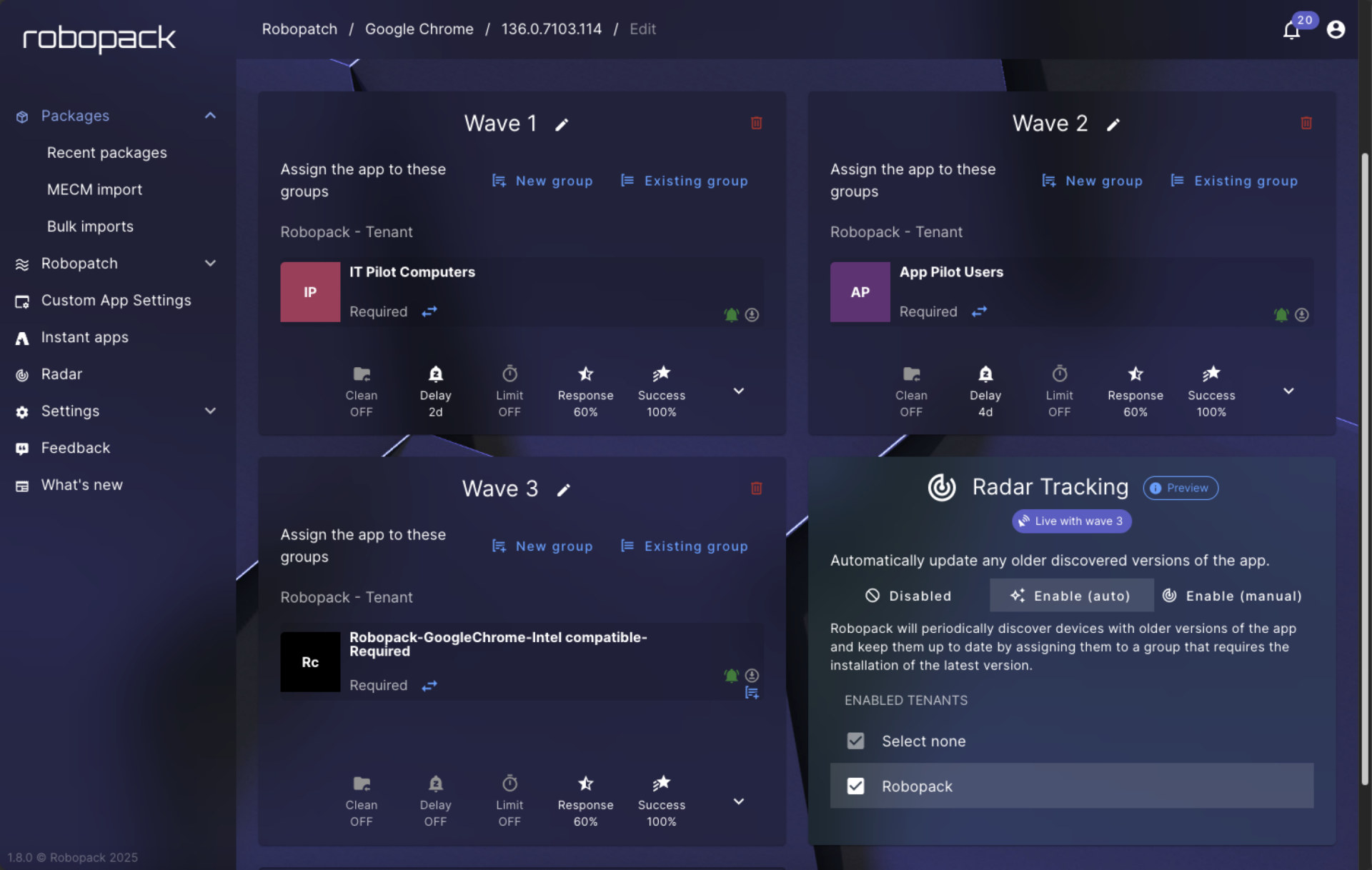
Radar Tracking gives you a clear, clickable view into the device group Radar creates when it picks up additional devices during a deployment. Here is what is new:
- Radar now scans and caches data in the background instead of running on demand. This makes everything faster and more efficient.
- When Radar detects devices outside your defined groups that need the update, it automatically creates a new deployment group and labels it clearly.
- If Radar Tracking is enabled in your flow, you can click into the final wave to view exactly which devices were added by Radar.
- The Radar-generated group is clickable, so you can verify what happened without leaving the interface. You do not have to guess.
- You do not have to chase logs. It is all right there when you need it.
Let’s say you need to patch OBS Studio across all company devices. Here’s how it works step by step:
1. Set up your patching flow
- You open the OBS Studio package and create a new patching flow.
- You start by adding your first deployment wave, for example using your IT pilot group.
- You configure the success thresholds (for example, 60% install, 100% success) and continue.
- You add a second wave, targeting your app pilot users, again setting criteria for success.
2. Enable Radar Tracking
- This is where Robopack Tracking enters the picture.
- Radar Tracking is not its own wave — it is attached to the last wave in your flow.
- As soon as that wave begins, Radar Tracking activates in the background.
3. Radar does the cleanup
- It scans your Intune tenant for devices with OBS Studio installed that were not included in your earlier waves.
- It creates a new Radar-generated group and deploys the update to those remaining devices.
4. You stay in control
- The group used by Radar is clearly marked in the flow.
- You can click through to view the exact devices that were picked up by Radar.
- Your original waves stay unchanged — Radar just fills in the gaps.
This gives you a full overview and an extra safety net.
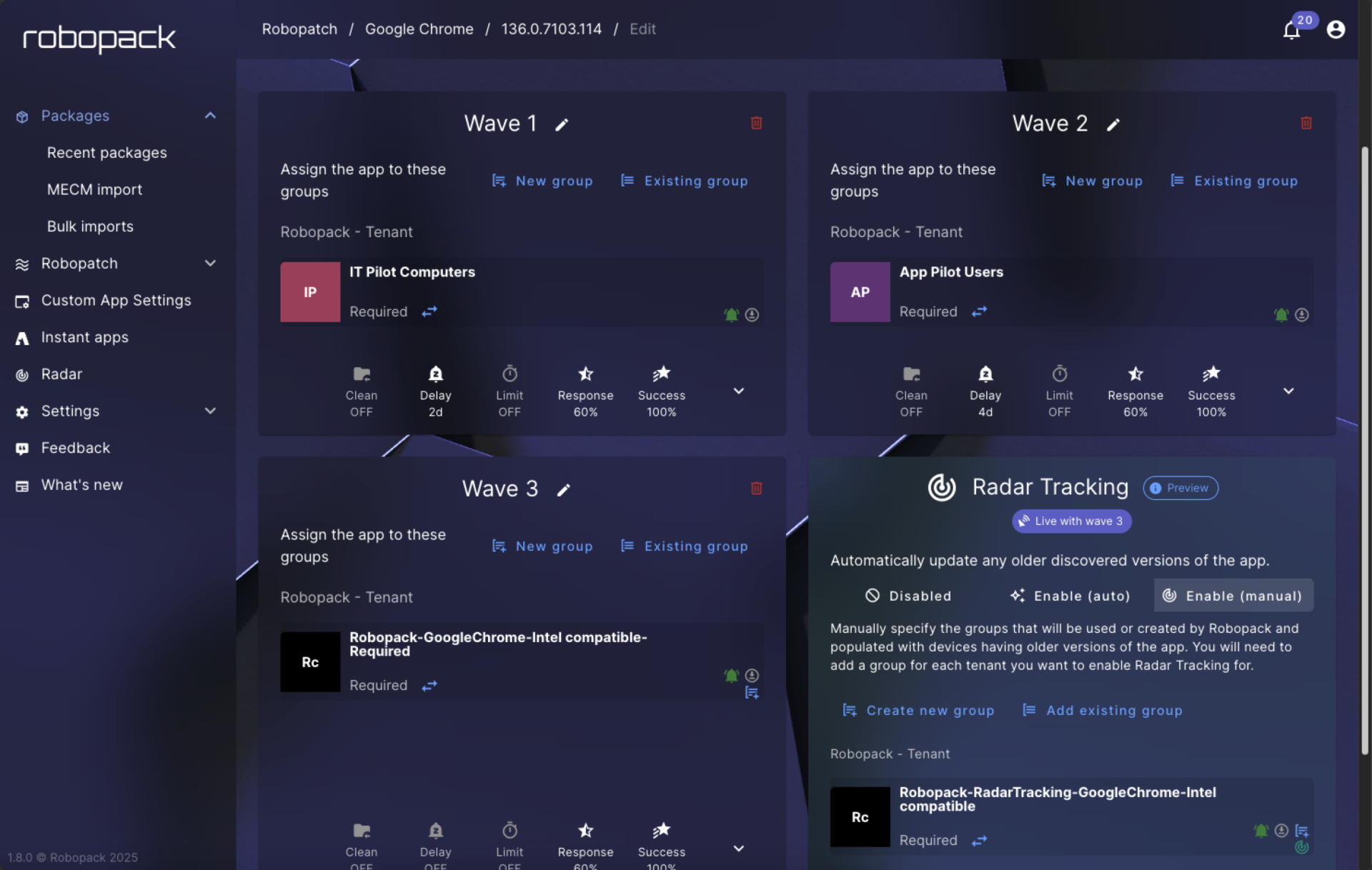
You will notice Robopack Tracking in several places inside Robopack:
- In the Radar section, where you can explore device assignment details
- Inside Patch Groups that use Radar, with direct links to the Radar-created device group
- In deployment flows, where the used group is labeled and clickable
All these views now include the extra context you need, presented in a clean and easy-to-understand way.
Robopack Tracking is the first of several upgrades we are planning to give you more control and insight. In future updates, expect:
- Historical patching timelines
- Compliance tracking at the group and device level
- Integration with vulnerability intelligence (via the upcoming NIS module)
The goal is to give you a full picture of what has been patched, what is still at risk, and what to do next.
Robopack Tracking is now available for all Radar users. There is no configuration needed — it works automatically with any Radar-based patch flow or Patch Group.
If you already use Robopack, open any Radar-enabled flow and take a look.
If you are new to Robopack, you can
start a trial or
request a demo to see how Radar and Tracking work together to streamline Intune patching.